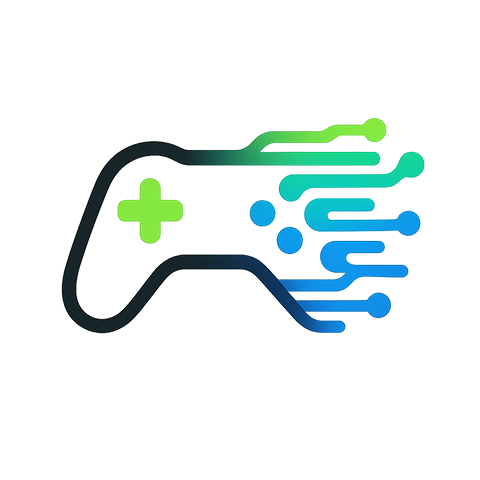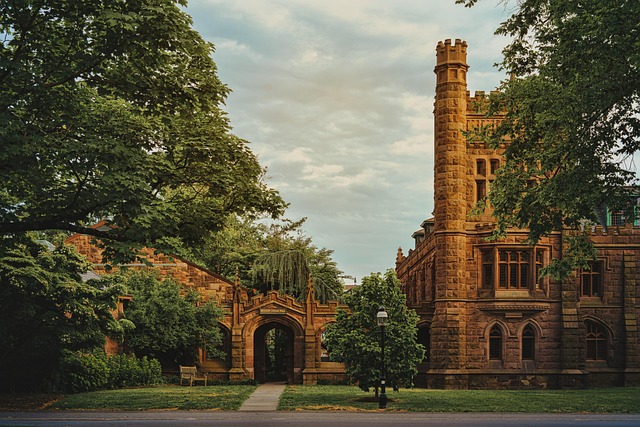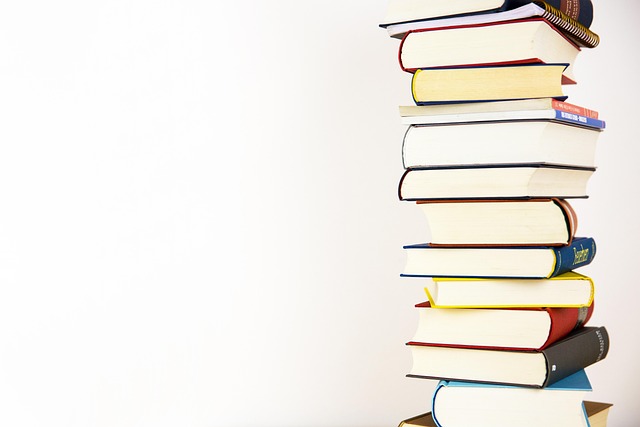Understanding Graphics Settings
In the world of gaming and digital experiences, graphics settings play a crucial role. They define not only how a game or application looks but also its performance on your device. Whether you’re diving into a visually stunning open-world adventure or engaging in a fast-paced online shooter, optimizing graphics settings can make all the difference. Let’s explore how you can enhance your platform’s performance and visuals through careful adjustments of these settings.
Why Graphics Settings Matter
Picture this: You’re fully immersed in your favorite game, and the environment is as rich and vibrant as you imagined. However, you start to notice lagging frames, texture pop-ins, or a sudden drop in resolution. This disruption pulls you out of the experience and can be frustrating. By taking the time to adjust your graphics settings, you can elevate your gameplay, ensuring smooth performance while simultaneously enhancing the visual fidelity that makes gaming enjoyable.
Assessing Your Hardware
Before tweaking your graphics settings, it’s essential to understand the capabilities of your hardware. Different platforms have varying specifications, and knowing what your graphics card, CPU, and RAM can handle will guide you in making informed choices. You don’t want to push your system beyond its limits, leading to crashes or subpar performance.
Key Graphics Settings to Adjust
- Resolution: This setting dictates how clear and sharp the images appear. Higher resolutions demand more from your hardware, so find a balance that looks great without compromising performance.
- Textures: High-quality textures can enhance the visual appeal significantly. If your system struggles, consider setting it to medium or low while maintaining a pleasing aesthetic.
- Anti-Aliasing: This technique smooths out jagged edges but can be resource-intensive. Lowering this setting might improve frame rates significantly.
- Shadow Quality: Shadows add realism but can also drain resources. Adjusting this can yield noticeable performance improvements without sacrificing too much visual quality.
- V-Sync: This setting helps eliminate screen tearing but may introduce input lag. Experimentation can help determine the best setting for your gaming style.
Using Presets and Custom Settings
Many platforms and games offer preset graphics options like Low, Medium, High, and Ultra. These presets provide a quick way to optimize visuals based on your hardware’s capabilities. If you’re game-savvy, you might want to delve into custom settings to create a tailored experience that suits your gameplay preferences. This ability to customize elevates your overall experience, allowing you to mix and match settings for the ultimate balance between aesthetic beauty and buttery-smooth performance.
Monitoring Performance
As you adjust your graphics settings, keep an eye on performance metrics. Tools like frame rate counters or monitoring software can provide real-time feedback on how your changes impact gameplay. The ultimate goal is to find the sweet spot where visuals impress without derailing your performance.
Tips for Maintaining Optimal Settings
Once you’ve found the ideal graphics settings, it’s wise to regularly revisit them. Game updates, driver changes, and hardware upgrades can all influence the best configuration for your platform. Stay tuned to community discussions or forums where other users share their experiences with optimizing specific games or platforms.
Ultimately, optimizing your platform’s graphics settings is about making your digital experiences enjoyable and memorable. By understanding the influence of these settings, you can transform your gaming landscape into an immersive adventure, where every detail matters. Dive deep into these options, and enjoy every moment spent in your virtual world!