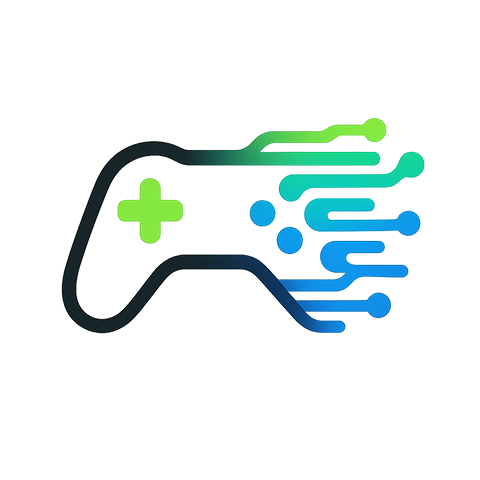Mastering Your Broadcast Settings: A Streamer’s Guide
As a streamer, you’re not just broadcasting; you’re creating an experience for your viewers. The broadcast settings you choose can make or break that experience. Whether you’re a seasoned pro or just starting out, understanding how to optimize your settings can elevate your stream significantly. Let’s dive into the essential elements of broadcast settings you’ll need to master.
Understanding Bitrate and Resolution
One of the most crucial aspects of your broadcast settings is finding the perfect balance between bitrate and resolution. A higher bitrate means better video quality, but it also requires a stronger internet connection. Aim for a bitrate that matches your stream’s resolution; if you’re streaming in 1080p, a bitrate of 4500-6000 Kbps is generally recommended. However, if your internet connection isn’t up to par, you may need to scale down to 720p to maintain a stable stream.
Framerate: Smooth or Stutter?
Your choice of framerate can dramatically impact the smoothness of your stream. Most streamers opt for 30 or 60 frames per second. While 60 fps provides a smoother experience, it also puts more strain on your bandwidth. If you’re playing fast-paced games or want to ensure every moment is crisp, 60 fps is worth the investment—with the right broadcast settings, of course.
Audio Settings: Don’t Overlook Sound
When it comes to streaming, your audience doesn’t just watch—you need to engage them with quality audio as well. Make sure your microphone settings are finely tuned to capture your voice clearly without background noise. Use audio filters in your broadcasting software to manage gain levels, and consider using a dedicated audio interface for the best results. Don’t forget about your game audio; striking the right balance between game sounds and your commentary is key for an immersive experience.
Choosing the Right Encoder
The encoder converts your video audio into a format suitable for streaming. Whether you’re using hardware encoders like OBS’s NVENC or software encoders like x264, the choice will depend on your system. Hardware encoding is efficient and allows for high-quality streams even with lower CPU usage. Software encoding, while more demanding on your CPU, can offer better quality at low bitrates. Experiment with both to see which option gives you the best results based on your broadcast settings.
Test, Test, and Test Again
Before you go live, take the time to thoroughly test your broadcast settings. Run several test streams to check how your settings perform under different scenarios. This step is vital to avoid any unpleasant surprises on the big day. Platforms like Twitch even have features that allow you to record your broadcast without going live, which is an excellent way to fine-tune your setup.
Getting Feedback from Your Community
Your viewers are your best resource for feedback. Encourage them to provide input on your broadcast settings, whether it’s about video quality, audio levels, or overall performance. This community-driven approach can lead to significant improvements and show your audience that their experience is a priority for you.